Running / Installation
Aya is written in java. Please ensure you have the latest version of java on your system.
Download the latest release from the releases page.
Once downloaded, simply double click aya.jar to run the aya GUI.
If your system does not support double clicking a jar to run it, you may optionally run it using the following command:
java -jar aya.jar
NOTE: aya.jar must be in the same directory as the rest of the
files included in the download.
Running Examples
There are many example scripts in the examples/ directory. To run an
example, type its name followed by the example command:
aya> "nth_fib" example
The first 10 fib numbers are [ 1 1 2 3 5 8 13 21 34 55 ]
Some examples are in subfolders such as canvas, turtle, or
plot. Run them using subfolder/example_name:
aya> "canvas/mandelbrot" example
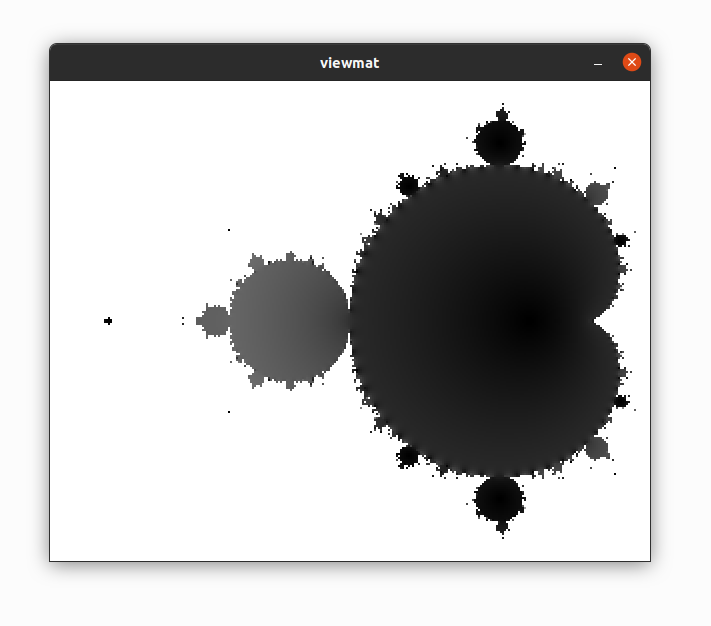
img/mandelbrot_example.png
Command Line Arguments
All arguments are optional.
The first argument is the directory to point aya at when running.
If the second argument is
-i, run the aya repl directly in the terminal.All the following arguments are scripts to run
$ ls my_scripts/aya_scripts/
hello.aya
$ rlwrap java -jar ~/git/aya/aya.jar my_scripts/aya_scripts/ -i
aya> "hello.aya" G~
Hello world!
System Install
This step is only needed if you would like to add aya to your systems path. Currently only supports OSX/Linux
Aya supports running scripts directly from the command line. For example:
$ cat hello.aya
#!/usr/bin/env aya
"Hello world!" :P
$ chmod +x hello.aya
$ ./hello.aya
Hello world!
To enable this, add aya/runnable/linux to your path:
For example, you can add this line to your bashrc:
PATH="$PATH:/<path_to_aya>/aya/runnable/linux"